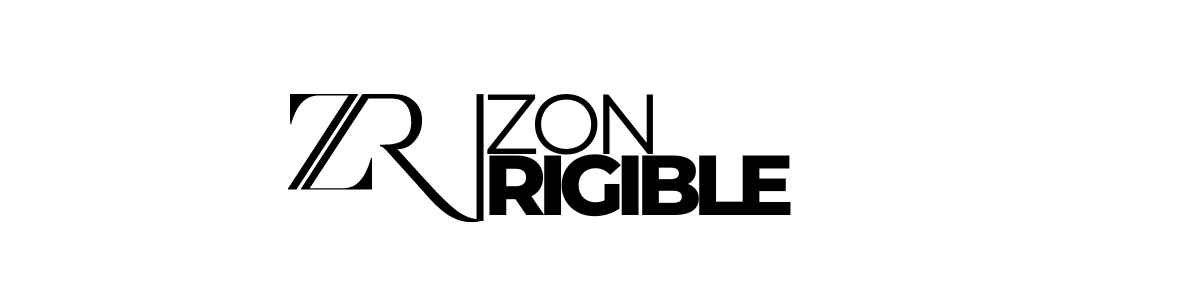When you’re tasked with printing large or multi-page documents, you might have come across the term “collate” on your printer settings. For many, this option may seem unnecessary or confusing, especially when deadlines are looming, and you need to get your documents printed fast. However, understanding what does Collate mean when printing and how it impacts your print jobs can help you save time and avoid the frustration of organizing large stacks of paper afterward.
This article will explore the meaning of “collate” in printing, why it is important, and how using this feature effectively can streamline your workflow. By the end, you will understand when and why to use collating for printing, whether at work, school, or home.
What Does Collate Mean in Printing?
In simple terms, collating is a function that organizes multi-page documents in the correct order when printing multiple copies. When you choose to “collate” your print job, the printer will produce complete, sequential sets of your document. If your document has 10 pages and you need 5 copies, the printer will print all 10 pages of the first copy, followed by all 10 pages of the second copy, and so on.
Without collating, the printer would print five copies of page one, five copies of page two, and so on, leaving you to manually sort and organize the pages yourself.
How Does Collate Work in Practice?
To better illustrate, let’s say you’re printing a 5-page report for a meeting, and you need to provide 10 copies to the attendees. If you select the “collate” option, your printer will print the report in complete sets: page 1 through 5, followed by another set of page 1 through 5, until you have 10 complete copies.
On the other hand, if you do not select collate, your printer will print 10 copies of page 1 first, followed by 10 copies of page 2, and so on. You would then have to manually assemble the pages into 10 separate reports.
The Benefits of Collating Your Print Jobs
The collate function provides several key advantages, especially for those who print multi-page documents frequently. Here are a few reasons why collating can simplify your print jobs:
Saves Time and Effort
Collating eliminates the need to manually sort pages, which can be time-consuming and tedious. Especially with large print jobs, organizing hundreds of pages into the correct order can become overwhelming. By allowing the printer to do this work for you, you save valuable time and energy that could be better spent on other tasks.
Improves Organization
Collating ensures that every copy of your document is properly assembled and ready for distribution. This helps improve the organization of your materials, whether you’re printing reports for a business meeting, educational handouts for a class, or pamphlets for an event. There’s no risk of accidentally shuffling pages or missing a section, which can happen when assembling by hand.
Professional Presentation
Presenting your documents in a neat, organized fashion reflects professionalism and attention to detail. With collated prints, you can confidently distribute your materials knowing that each set is properly assembled. This is particularly important for presentations, reports, and business proposals where first impressions matter.
Reduces Errors
Manual sorting can sometimes lead to mistakes, such as mixing up pages or leaving out important sections. By using the collate feature, you reduce the risk of human error in the assembly process, ensuring your documents are printed exactly as intended.
When Should You Use the Collate Feature?
While collating is useful for most multi-page print jobs, there are specific situations where it becomes essential:
Printing Multiple Copies of Multi-Page Documents
If you’re printing multiple copies of a report, presentation, or booklet, using the collate function ensures each set is printed in the correct order. This is particularly helpful for large documents with many pages, where sorting manually could be cumbersome.
Group or Event Materials
For events like seminars, workshops, or conferences where you need to distribute several copies of multi-page documents, collating will save you significant time and keep your materials organized.
Educational Handouts
Teachers or professors who print handouts for classes can benefit from collating to ensure that each student receives a complete set of materials without needing to sort pages themselves.
When Collating Might Not Be Necessary
While the collate feature is often helpful, there are situations where it may not be needed:
Single-Page Documents
If you’re printing single-page documents, collating is irrelevant since there is no need to organize pages. In such cases, turning off the collate function won’t affect the print job.
Drafts and Rough Prints
When printing draft versions of multi-page documents, collating may not be necessary. You may prefer to print all pages of a certain type first for easy review and editing, especially if you plan to make manual changes before the final print.
How to Use the Collate Function on Your Printer
Using the collate function is typically straightforward. Here’s how you can access and activate it on most printers:
Access the Print Menu
Start by opening the document you want to print. Once open, click on the “Print” option, which can usually be found under the “File” menu.
Select Your Printer and Print Settings
In the print dialog box, select the printer you want to use. Before hitting print, look for the “collate” checkbox or button in the print settings.
Check the Collate Box
In the print settings, you will see an option labeled “collate.” The symbol is often represented by a stack of pages in order. Simply check the box to activate collating for your print job.
Adjust Copies and Other Settings
Once you’ve activated the collate function, make sure to set the number of copies you need and adjust other settings such as paper size, orientation, and quality.
Print Your Document
With the settings adjusted, click “Print,” and your printer will organize and collate the documents accordingly.
Collate vs. Staple: What’s the Difference?
It’s important to note that collating is not the same as stapling, although the two features often go hand-in-hand. While collating organizes the pages of a document in the correct order, stapling physically binds the pages together.
Many modern printers offer both collate and staple options, which can be used in conjunction for a fully organized and assembled print job. This is especially useful for reports, booklets, or proposals where both organization and binding are necessary.
Conclusion: Simplify Your Print Jobs with Collating
Collating your print jobs can make a world of difference, especially when dealing with multi-page documents. By letting your printer do the work of organizing pages, you save time, reduce errors, and improve the overall quality and professionalism of your printed materials. Whether you’re preparing for a meeting, printing handouts for a class, or assembling event materials, the collate function is an essential tool to simplify your workflow.
Remember to assess each print job individually—if you’re printing a single-page document or rough drafts, collating may not be necessary. However, for most multi-copy, multi-page projects, using the collate function will significantly enhance your efficiency.